Task 01. Verify Cluster
Before proceeding with the HA test, let’s verify that the cluster is normally state and connect to the instance through the Session Manager.
- Connect to prihana instance through Session Manager. After log in to AWS Management Console, Connect to EC2 Instance Console.
- Choose HANA-HDB-Primary instance and click Connect.
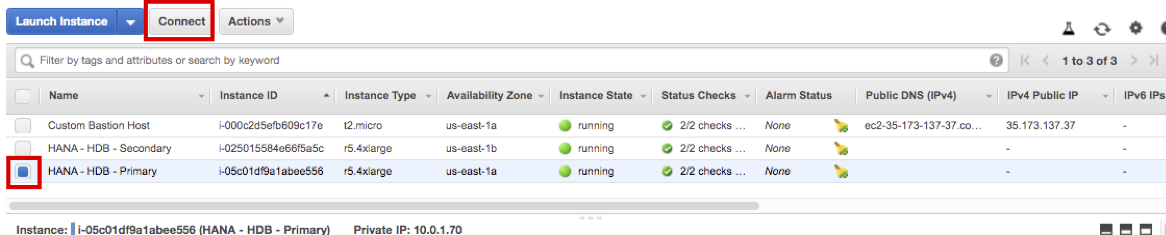
- Select Session Manager and click Connect.
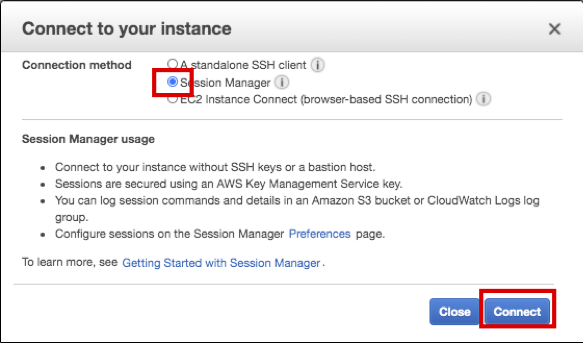
- Check SAP HANA System Replication (HSR) status.
-
Check the status using hdbnsutil -sr_state command (using the hdbadm
user) - You can see that HAP(prihana) site is primary and HAS(sechana) site is sync.
sudo su - hdbadm hdbnsutil -sr_state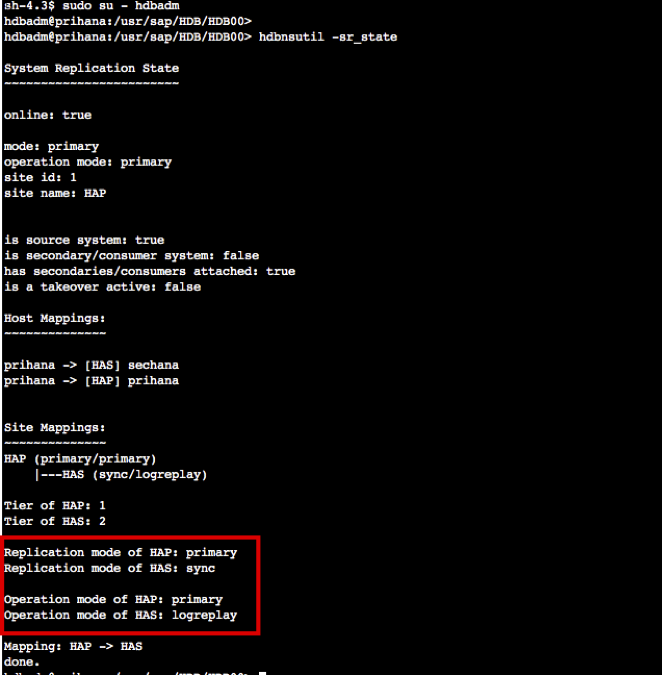
-
Check the status using HDBSettings.sh systemReplicationStatus.py command (using the hdbadm
user) - You can see that Primary node is prihana and Secondary node is sechana.
HDBSettings.sh systemReplicationStatus.py
-
Check the status using SAPHanaSR-showAttr command (using root user)
- You can see that sechana node is SOK
exit sudo su - SAPHanaSR-showAttr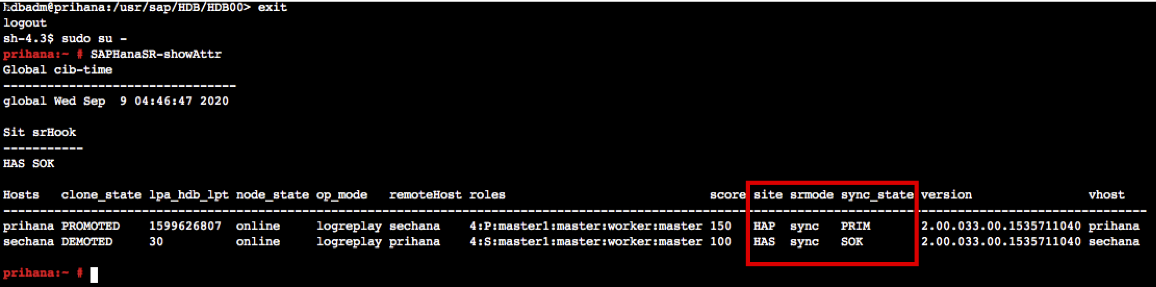
-
Check the cluster configuration.
- crm is a tool to configure and manage clusters.
- To check how HA works, check the two options PREFER_SITE_TAKEOVER and AUTOMATED_REGISTER. If both are true, it means that Takeover is automatically performed, and if Secondary is normal, it is automatically registered.
- Confirm Cluster configuration using the crm configure show command (using root user)
crm configure show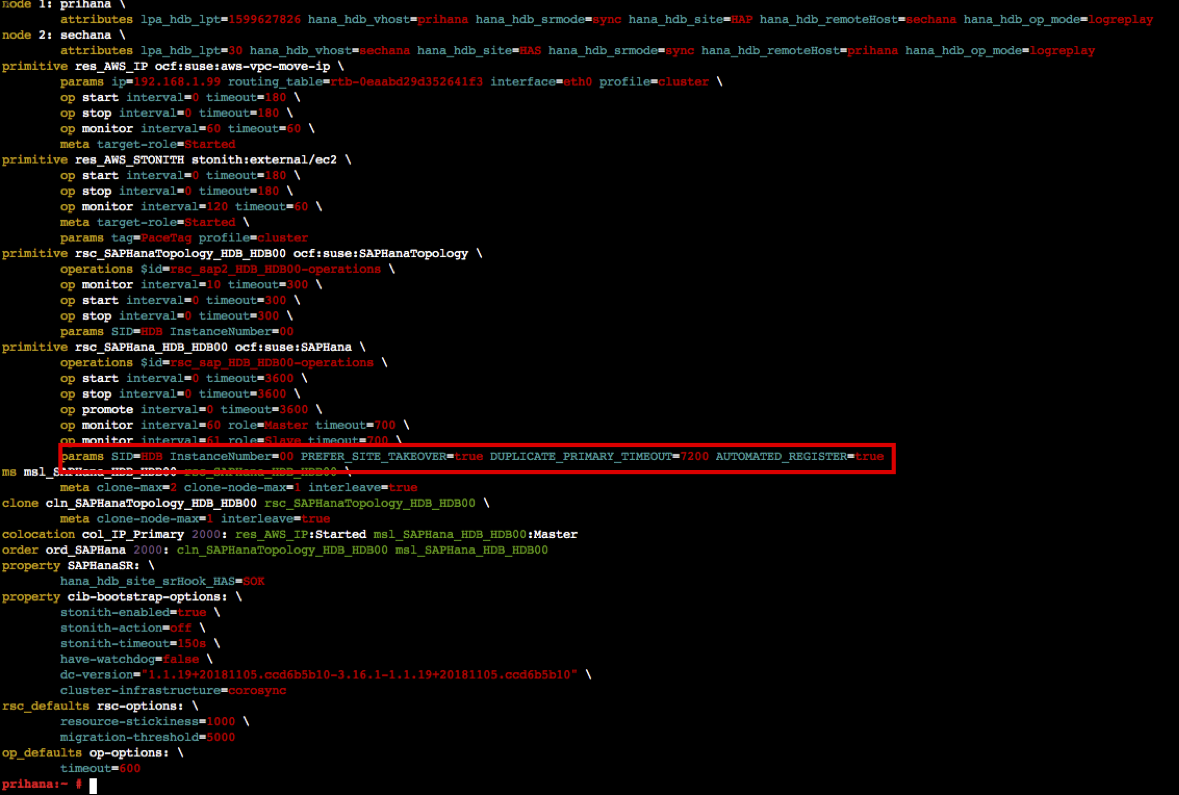
-
Check the cluster status.
- crm_mon is a command that provides the current state of the cluster (using root user).
- Execute this command to check if prihana is in Master status.
crm_mon -rfn1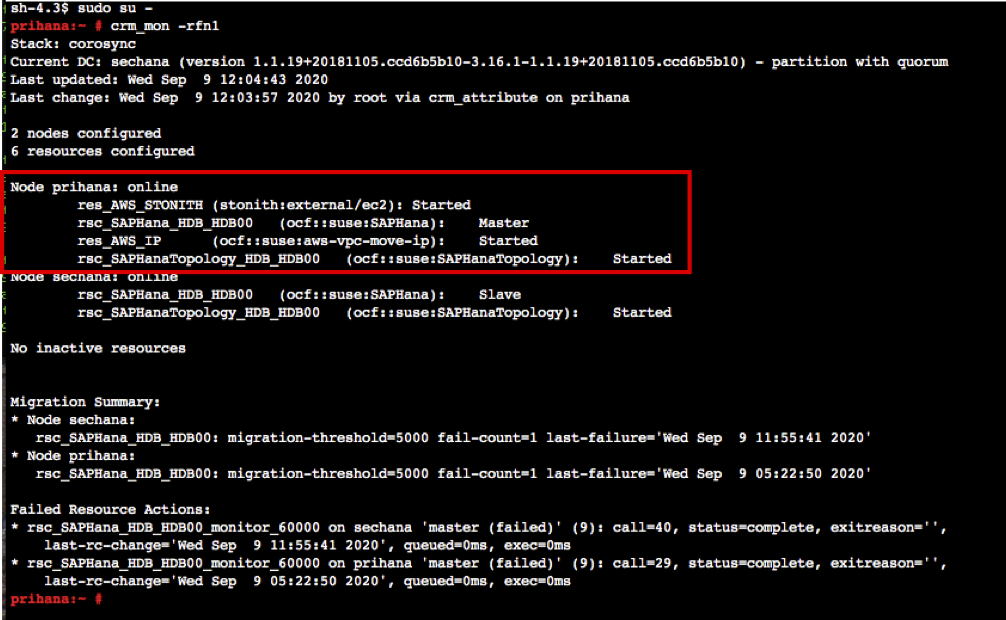
© 2020, Amazon Web Services, Inc. or its affiliates. All rights reserved.