Task 03. Perform SAP HANA System Replica
In some scenarios where a cluster TakeOver or failover occurs quickly, or a node rejoins the cluster before the TakeOver is complete, the SAP HANA system replication may become inconsistent, requiring manual forced synchronization of the entire system replica.
Set Cluster Maintenance Mode
Put the cluster in maintenance mode on the primary node prihana
-
After log in Management Console, connect to EC2 Instance Console
-
Select HANA-HDB-Primary instance, click Action, and click Connect.
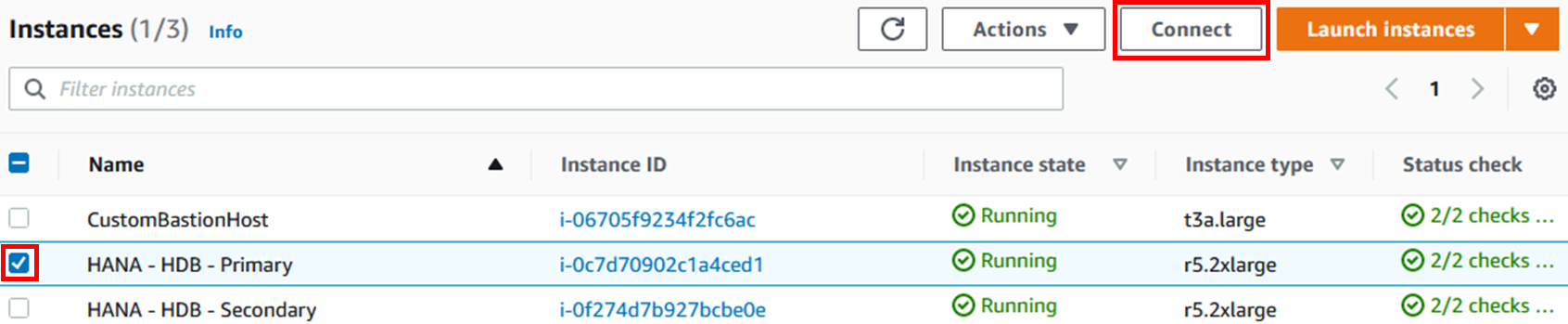
-
Select Session Manager and click Connect.
-
Connect to prihana instance through Session Manager.
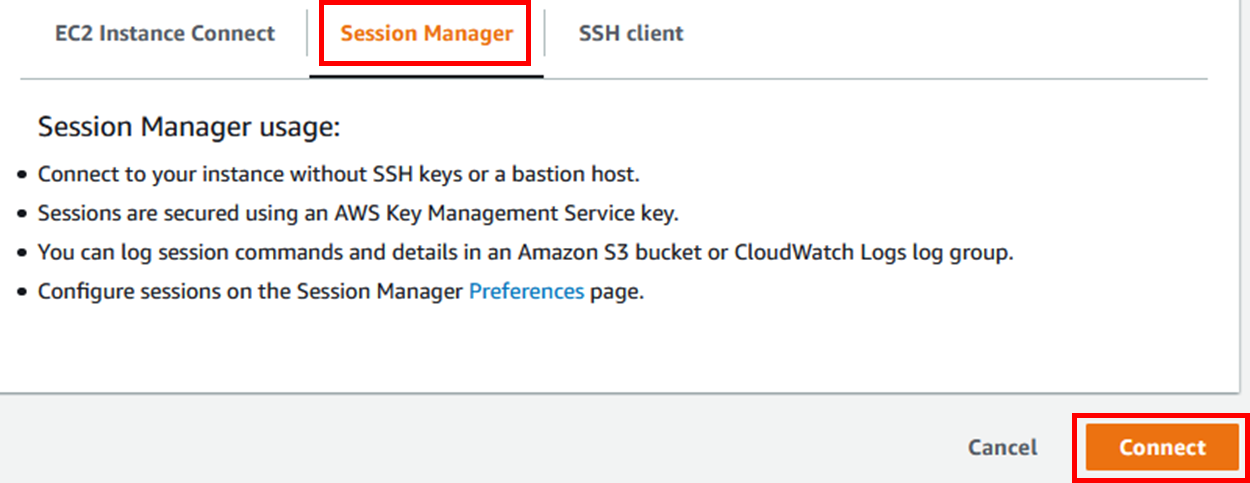
-
Putting the cluster into maintenance mode (using root user)
- To perform system replication synchronization of HANA Database, set the cluster to Maintenance Mode by executing the command below.
sudo su - crm configure property maintenance-mode=true -
Check the cluster status.
- crm_mon is a command that provides the current state of the cluster (using root user).
- Check if Cluster is unmanaged by executing the command below.
sudo su - crm_mon -rfn1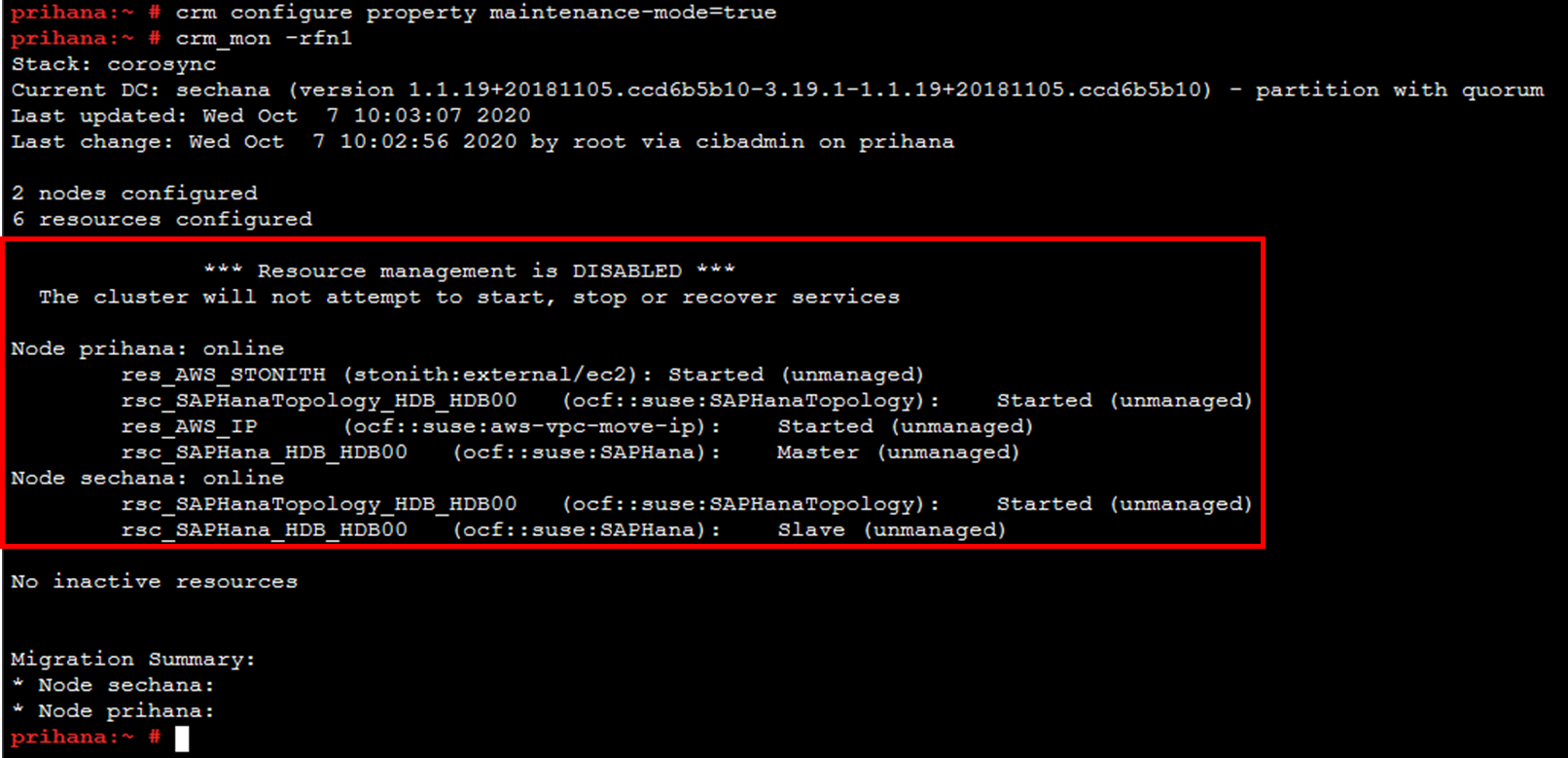
-
Log in as hdbadm and check the replication status.
su – hdbadm HDBSettings.sh systemReplicationStatus.py exit
SAP HANA system replica
SAP HANA system replication manual execution in the secondary node sechana
-
Connect to EC2 Instance Console
-
Select HANA-HDB-Secondary instance and click Connect.
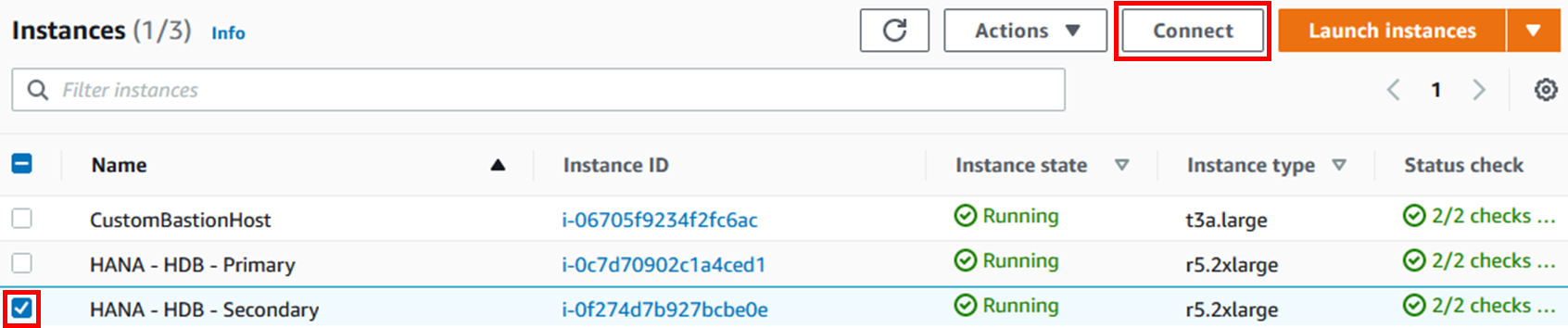
-
Select Session Manager and click Connect. Connect to sechana instance through Session Manager.
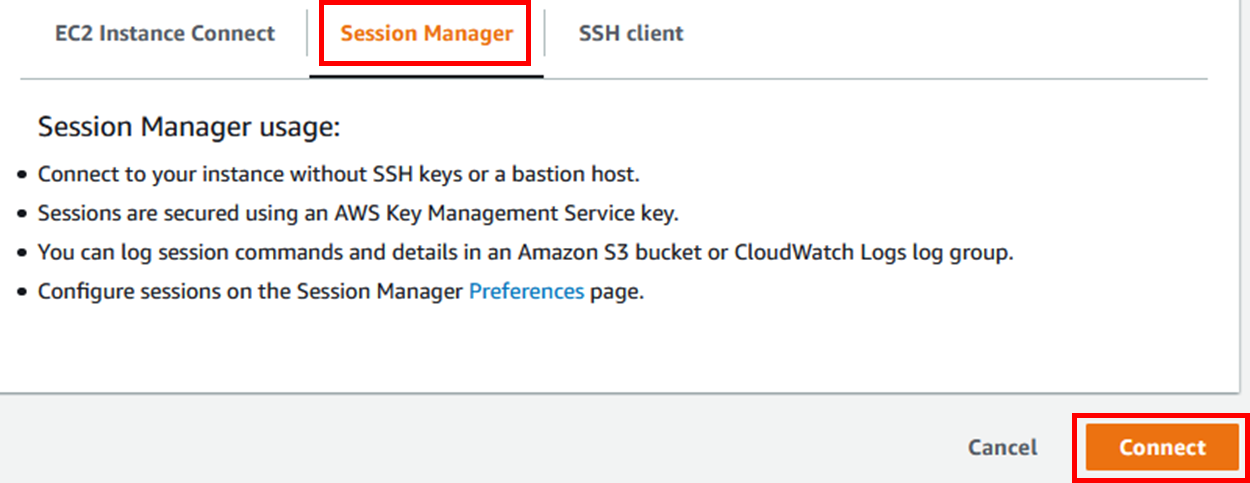
-
Log in as hdbadm and stop Secondary SAP HANA Database. (using hdbadm user)
su – hdbadm HDB stop exit -
Execute system replication with the following command (using hdbadm user)
su – hdbadm hdbnsutil -sr_register --name=HAS --remoteHost=prihana --remoteInstance=00 --replicationMode=sync --force_full_replica exit
-
Start Secondary SAP HANA Database. (using hdbadm user)
su – hdbadm HDB start exit
Disable Cluster Maintenance Mode
Check the status of the cluster on the primary node, prihana, and then release maintenance mode.
-
You can check the full replica status on the Primary Node. (using hdbadm user)
sudo su - hdbadm watch -n 1 HDBSettings.sh systemReplicationStatus.py exit
-
Since SAP HANA system replication operation is complete, take the cluster out of maintenance mode. (Use root user)
sudo su - crm configure property maintenance-mode=false -
Check the cluster status.
- crm_mon is a command that provides the current state of the cluster (using root user).
- Execute the command below to check if Cluster has changed to the normal operating state.
sudo su - crm_mon -rfn1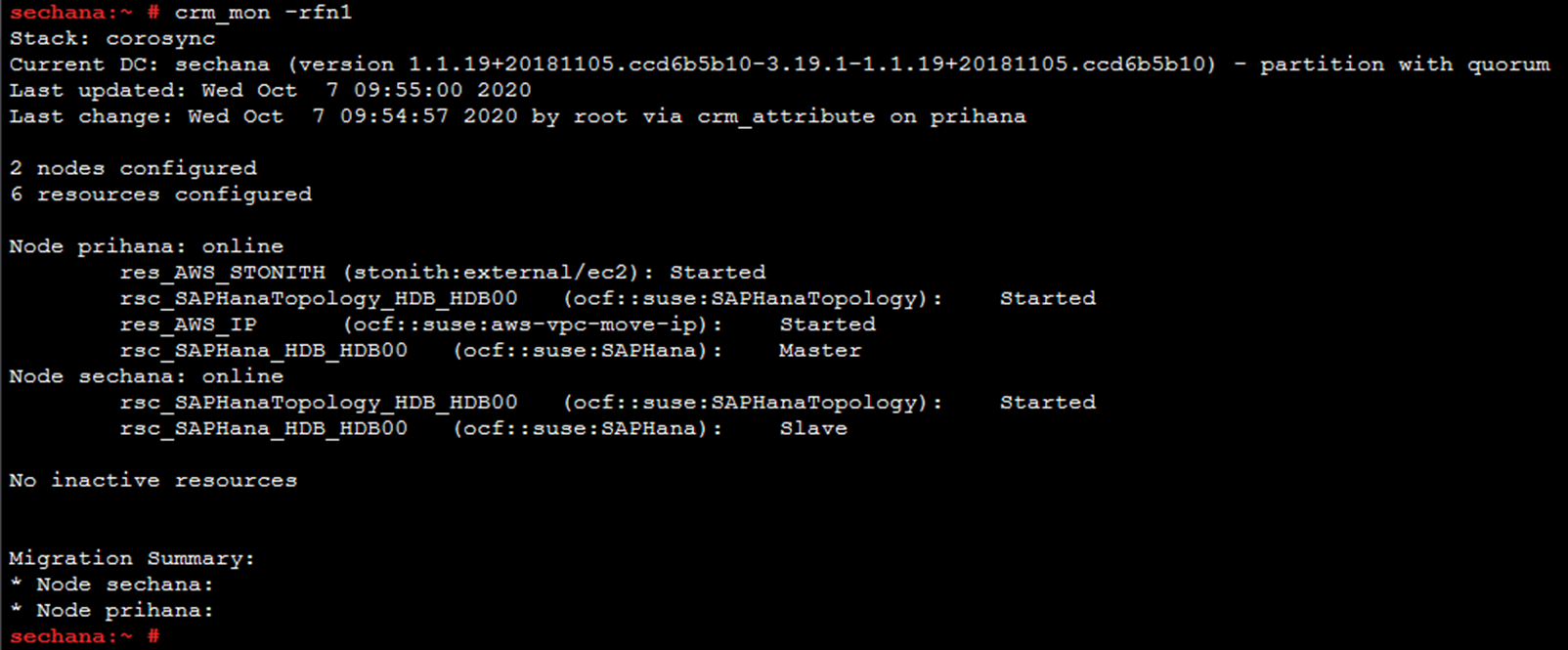
© 2020, Amazon Web Services, Inc. or its affiliates. All rights reserved.