Task 04. Crash System
Let’s learn how the cluster works when OS crash.
Crash Primary Site Node(prihana)
When System Crash occurs in primary node prihana, check whether secondary node sechana node is normally changed to primary node.
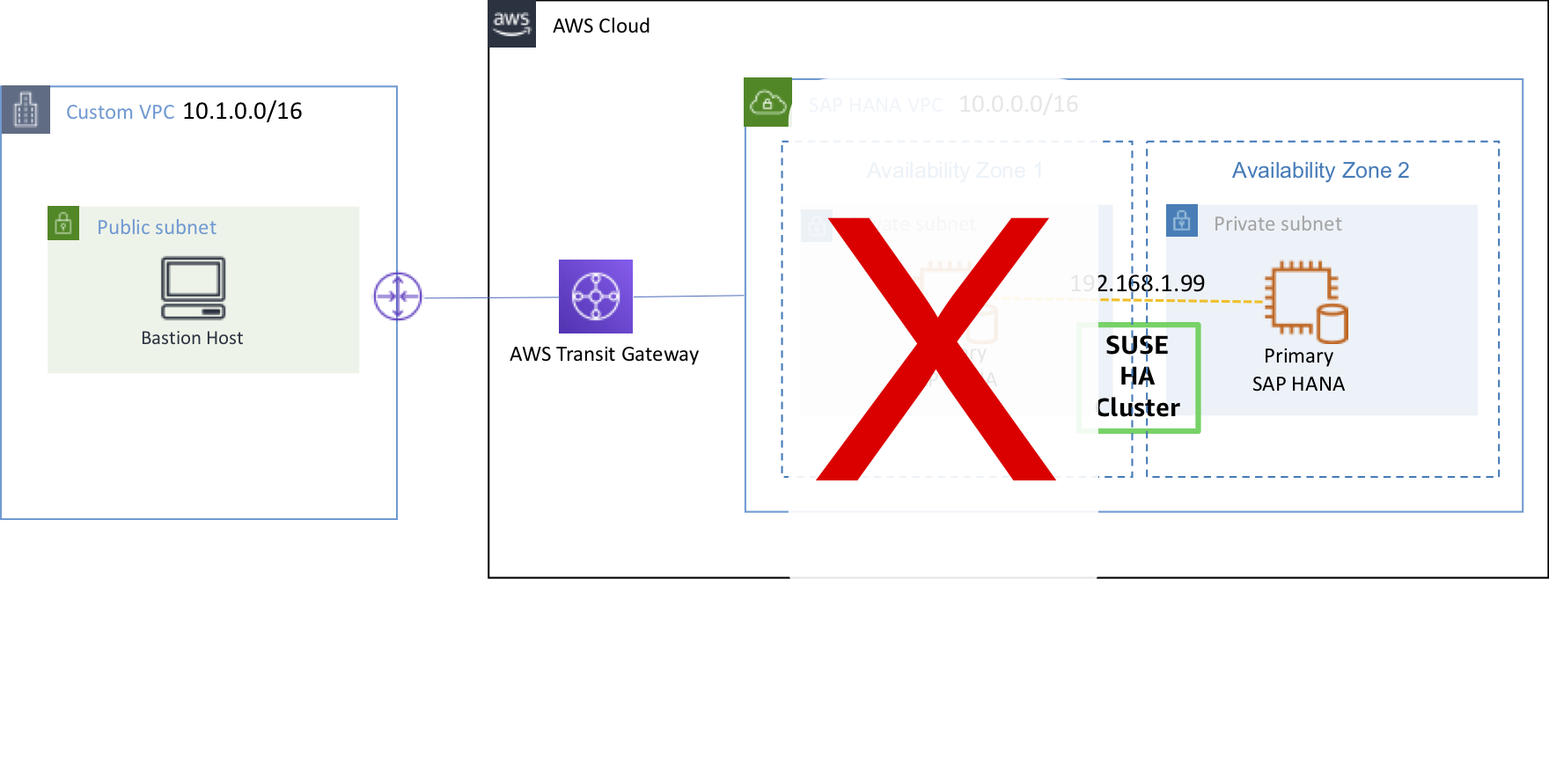
-
Connect to EC2 Instance Console
-
Select HANA-HDB-Primary instance and click Connect.
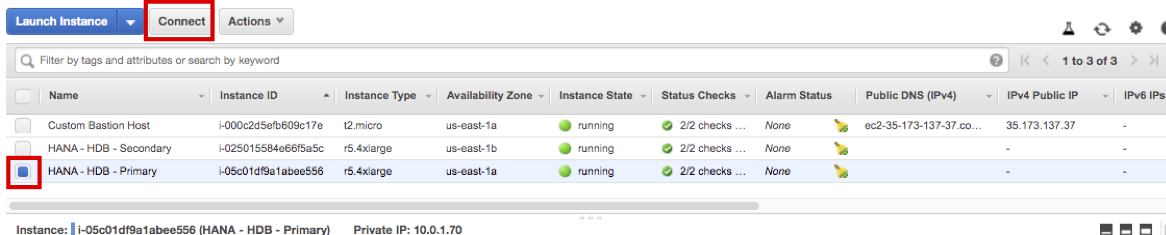
-
Select Session Manager, click Connect and then connect to prihana instance through Session Manager.
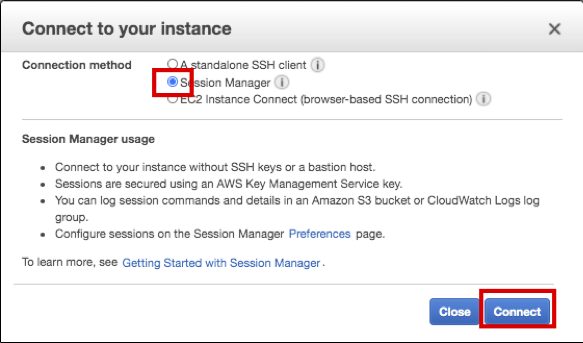
-
Execute fast-reboot on prihana (use root user)
sudo su - echo 'b' > /proc/sysrq-trigger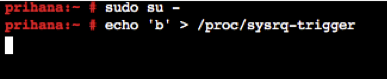
-
Check cluster and HSR status on sechana
-
Connect to EC2 Instance Console
-
Select HANA-HDB-Secondary instance and click Connect.
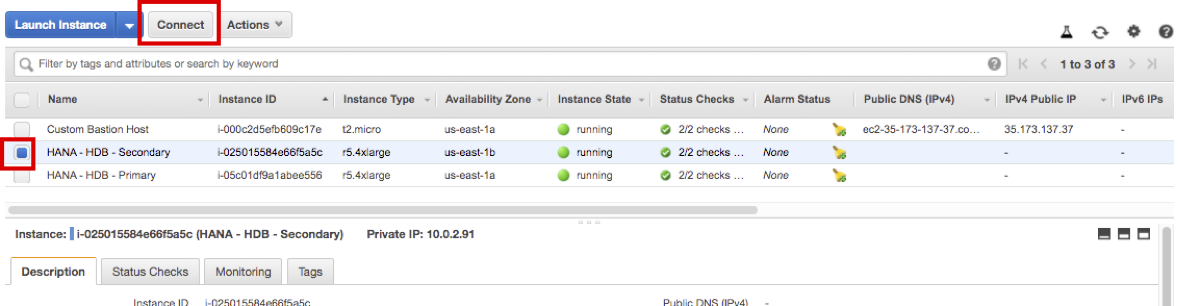
-
Select Session Manager, click Connect and then connect to sechana instance through Session Manager.
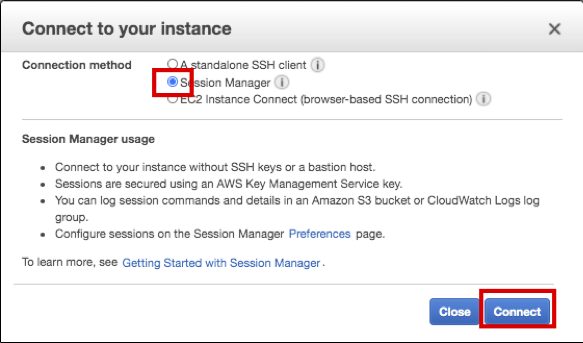
-
Check cluster status.
- crm_mon is a command that provides the current state of cluster (use root user).
- Execute the command below to check if sechana is in Master status. Unlike the previous case, prihana is in OFFLINE status.
sudo su - crm_mon -rfn1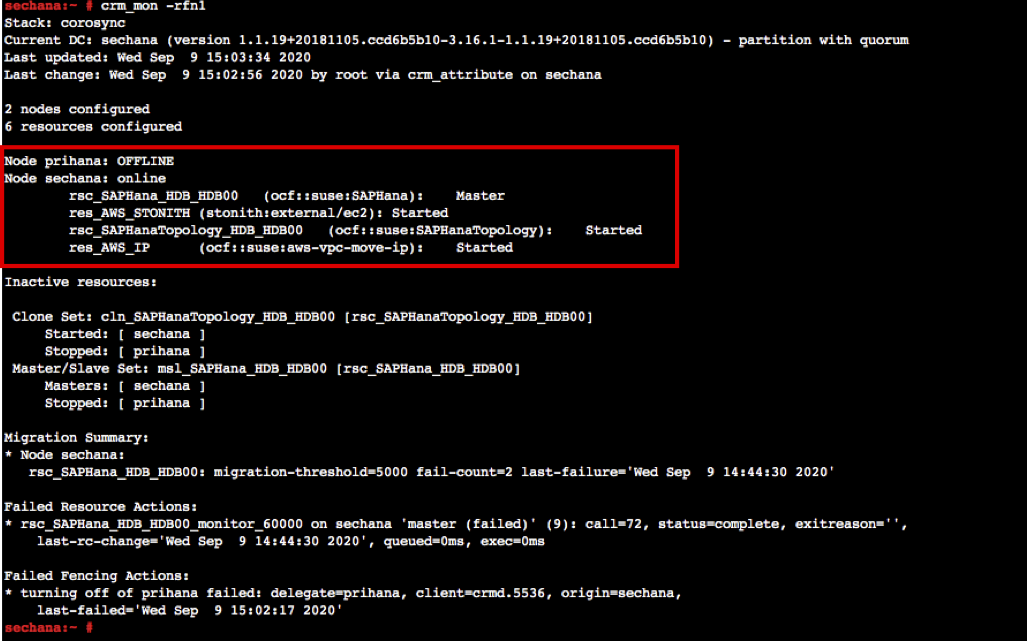
-
Check SAP HANA System Replication (HSR)
- As a result of executing the SAPHanaSR-showAttr command, the prihana node is in offline status (use root user).
SAPHanaSR-showAttr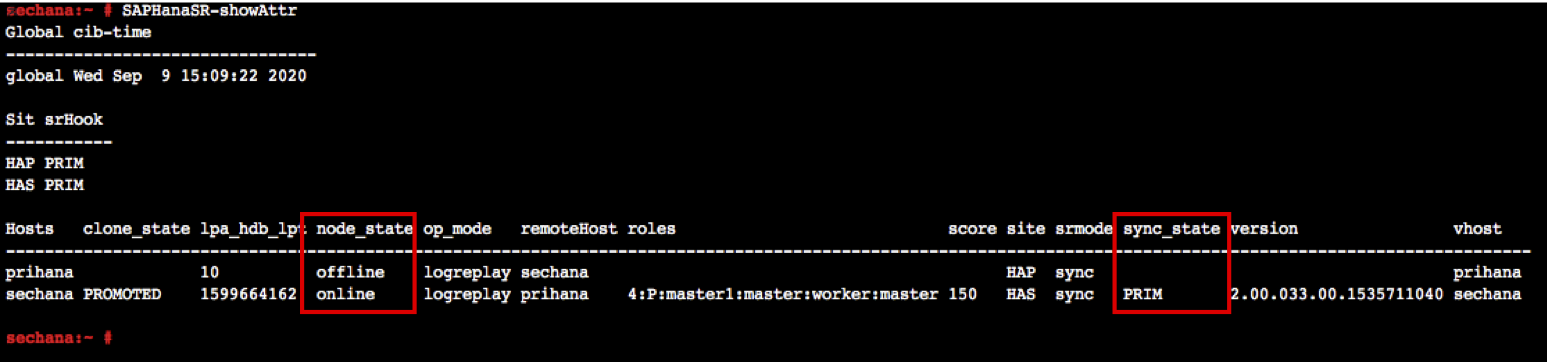
-
After taking over, clean up the resource status
crm resource cleanup rsc_SAPHanaTopology_HDB_HDB00
-
Connect to Bastion Host and check the Dashboard of HAWK web (refer to Lab02)
- Unlike the previous case, prihana is offline.
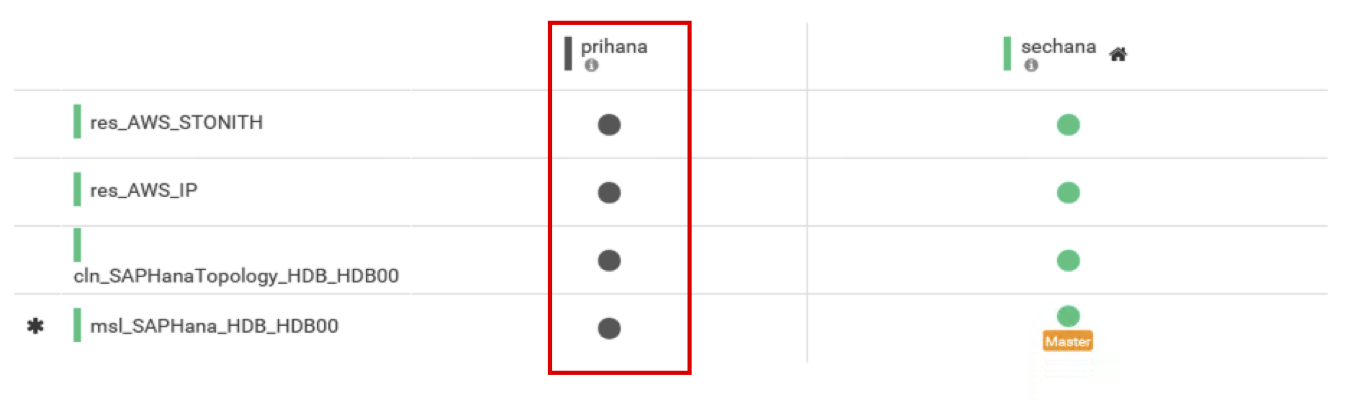
- Unlike the previous case, prihana is offline.
-
Connect to EC2 Instance Console
-
HANA-HDB-Primary instance is in stopped state. Start prihana to check if it is in a normal state.

-
Select HANA-HDB-Primary instance, and click Action. Press Start in Instance State. Press Yes, Start.
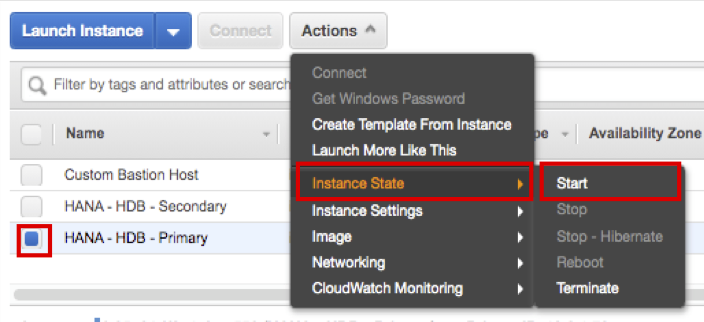
-
If HANA-HDB-Primary boots normally, connect to sechana instance. check cluster and HSR status.
-
Check cluster status.
- Execute the command below to check if prihana is in Slave status (use root user).
sudo su - crm_mon -rfn1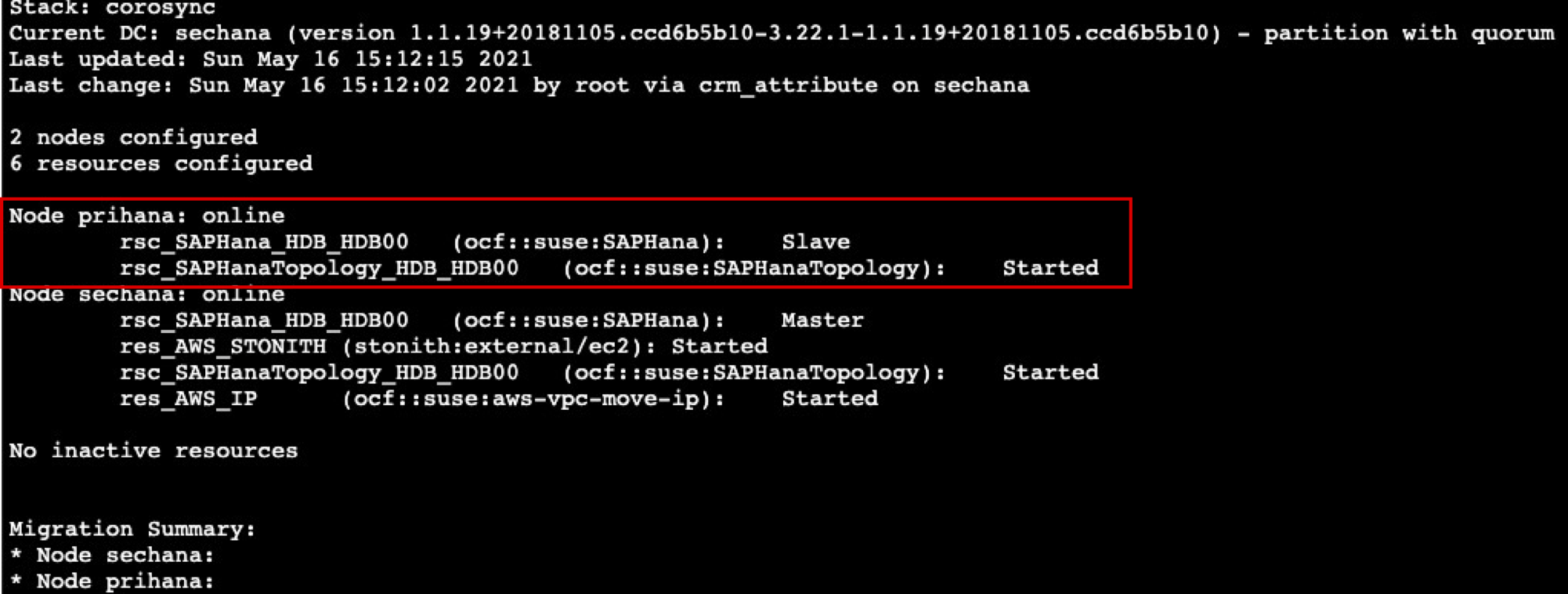
-
Check SAP HANA System Replication (HSR)
- Using SAPHanaSR-showAttr, prihana node confirms SOK (use root user)
SAPHanaSR-showAttr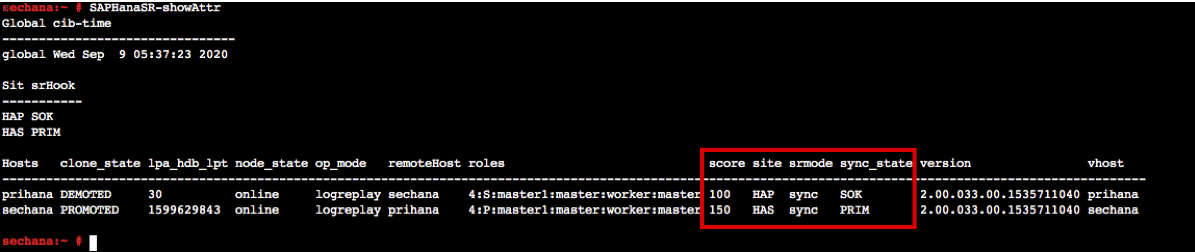
-
clean up the resource status (use root user)
crm resource cleanup rsc_SAPHanaTopology_HDB_HDB00
-
Connect to Bastion Host and check the Dashboard of HAWK web (refer to Lab02)
- You can see that prihana has changed to online status.

- You can see that prihana has changed to online status.
Crash Secondary Site Node (sechana)
When System Crash occurs in primary node sechana, check whether secondary node prihana node is normally changed to primary node.
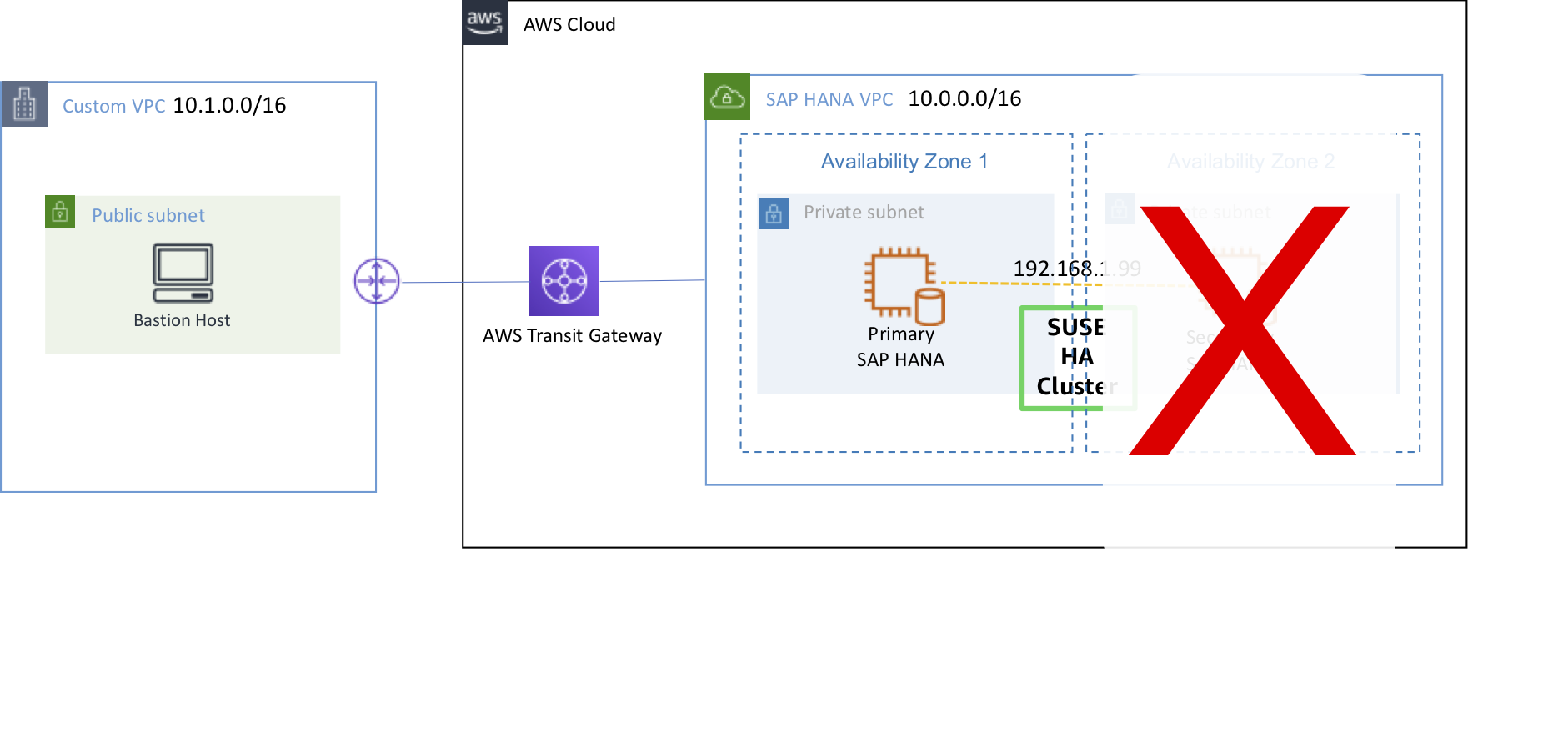
-
Connect to EC2 Instance Console
-
Select HANA-HDB-Secondary instance and click Connect.
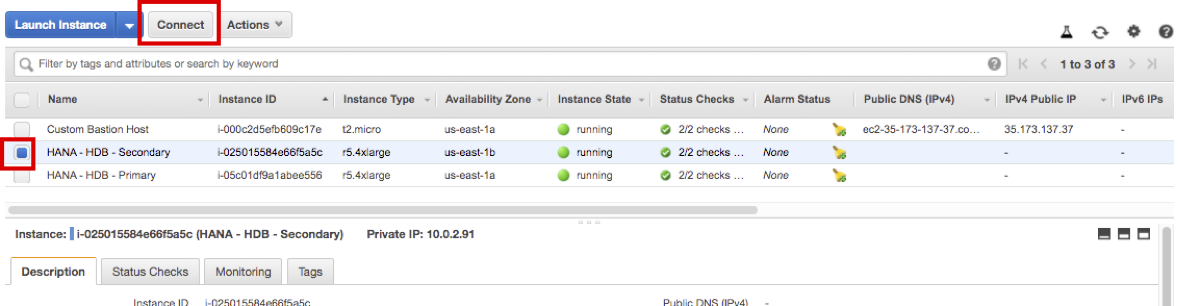
-
Select Session Manager, click Connect and then connect to sechana instance through Session Manager.
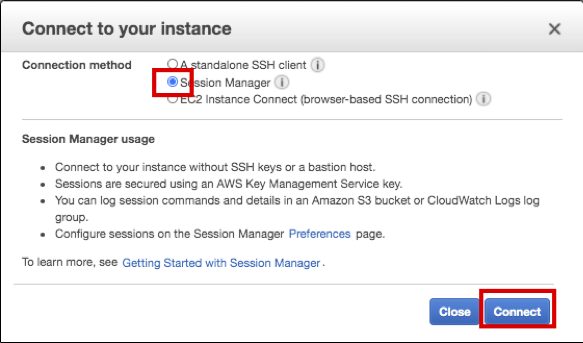
-
Execute fast-reboot on sechana (use root user)
sudo su - echo 'b' > /proc/sysrq-trigger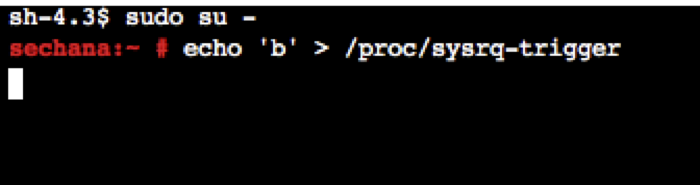
-
Check cluster and HSR status on prihana.
-
Connect to EC2 Instance Console
-
Select HANA-HDB-Primary instance and click Connect.
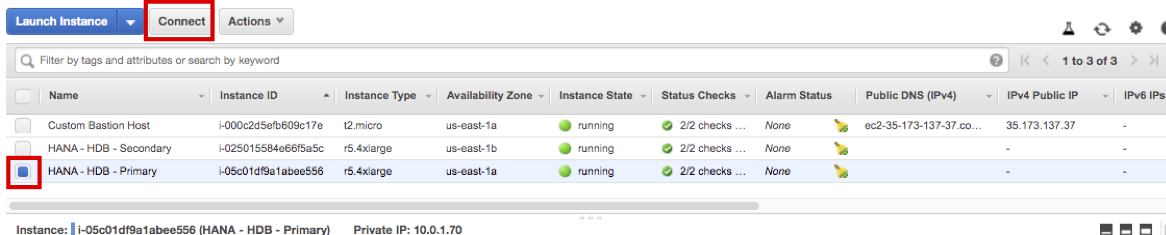
-
Select Session Manager, click Connect and then connect to prihana instance through Session Manager.
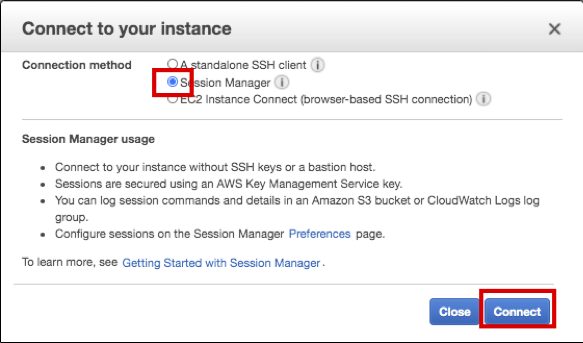
-
Check cluster status.
- crm_mon is a command that provides the current state of cluster (use root user).
- Execute the command below to check if prihana is in Master status. Unlike the previous case, sechana is in OFFLINE status.
sudo su - crm_mon -rfn1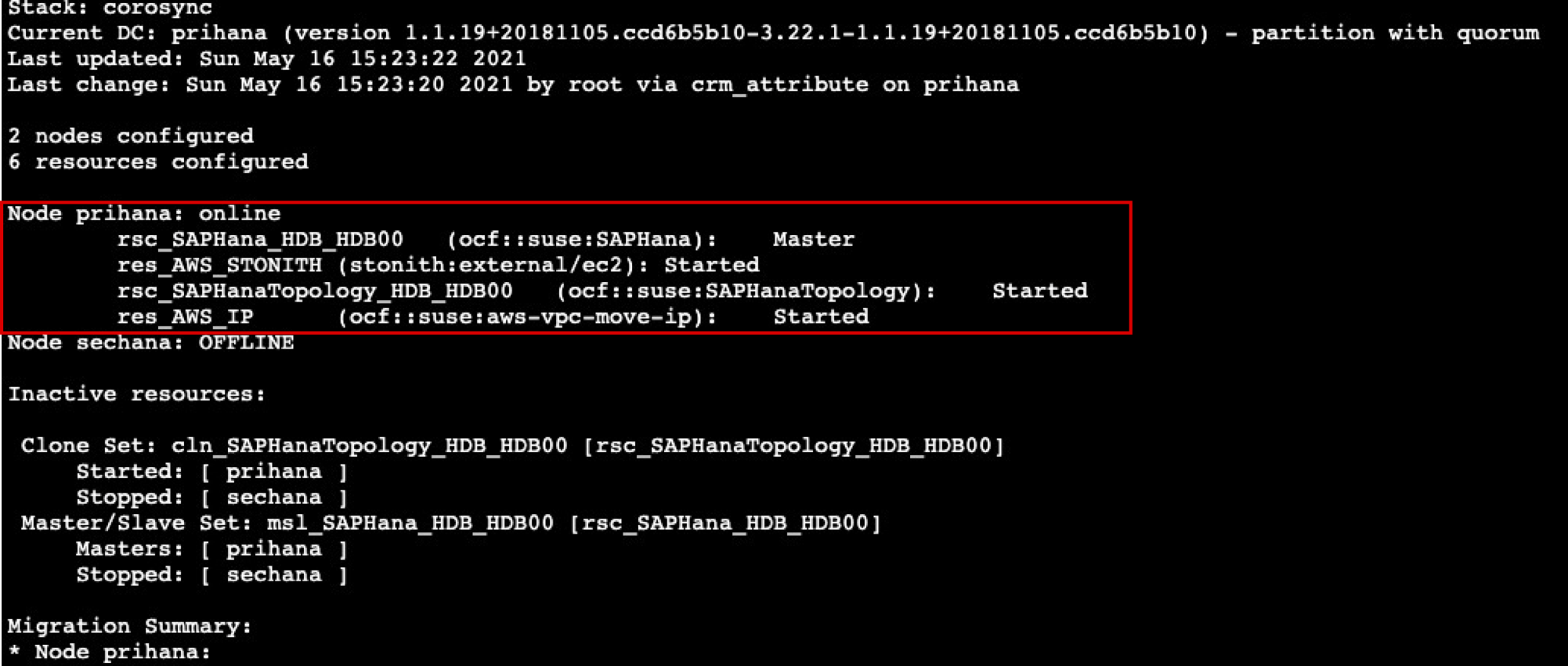
-
Check SAP HANA System Replication (HSR)
- As a result of executing the SAPHanaSR-showAttr command, the sechana node is in offline status (use root user).
SAPHanaSR-showAttr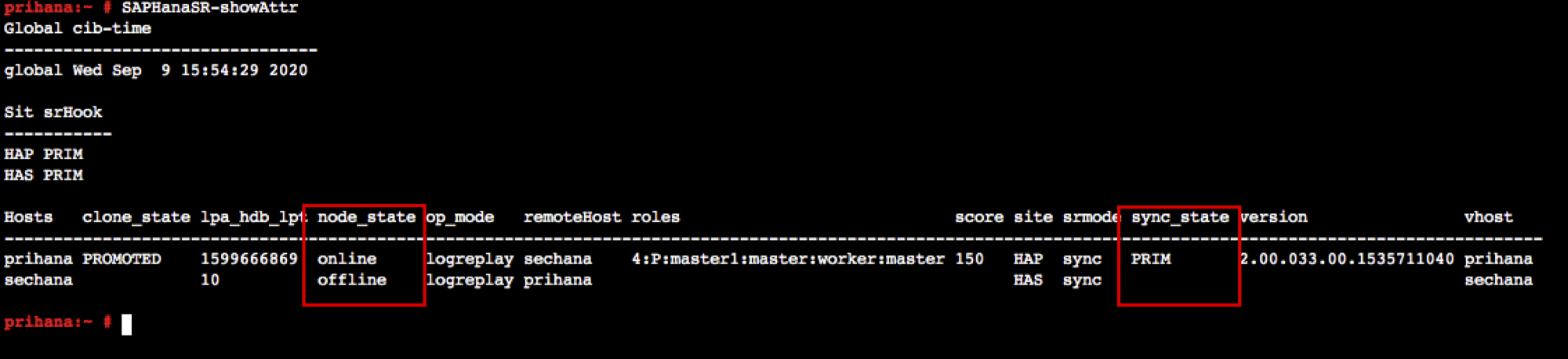
-
After taking over, clean up the resource status
crm resource cleanup rsc_SAPHanaTopology_HDB_HDB00
-
Connect to Bastion Host and check the Dashboard of HAWK web (refer to Lab02))
- Unlike the previous case, sechana is offline.
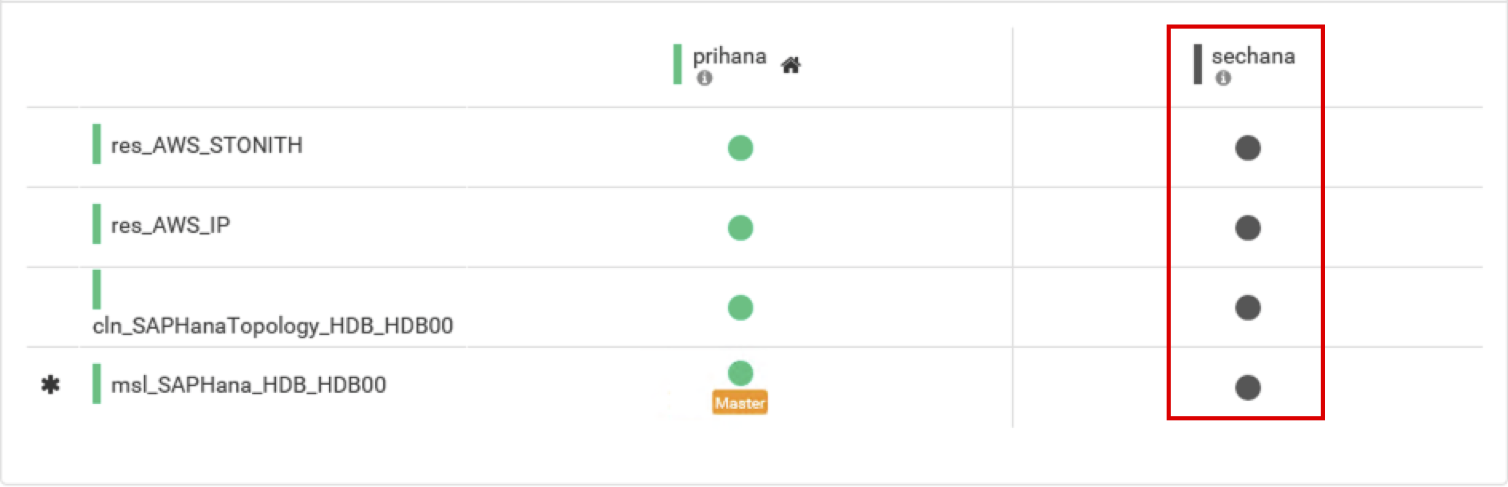
- Unlike the previous case, sechana is offline.
-
Connect to EC2 Instance Console
-
HANA-HDB-Secondary instance is in stopped state. Start sechana to check if it is in a normal state.

-
Select HANA-HDB-Secondary instance, and click Action. Press Start in Instance State. Press Yes, Start.
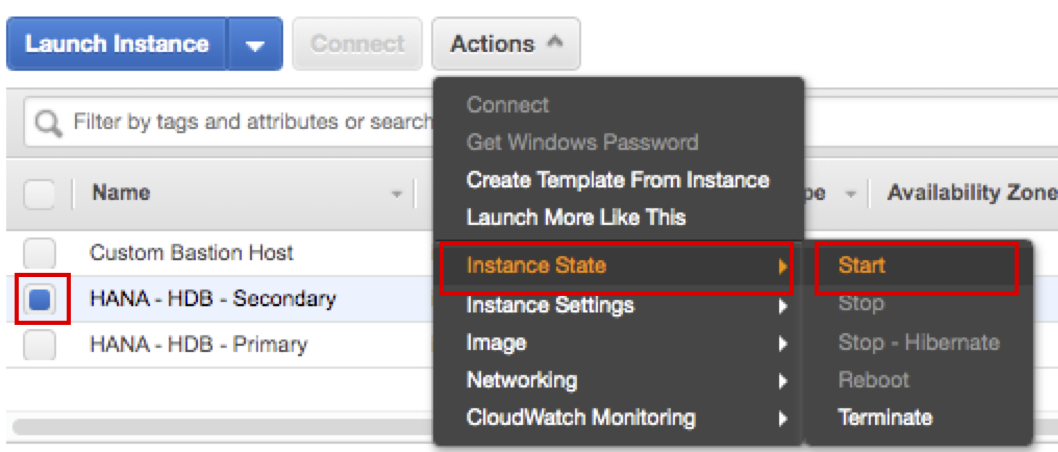
-
If HANA-HDB-Secondary boots normally, connect to sechana instance. check cluster and HSR status.
-
Check cluster status.
- Execute the command below to check if sechana is in Slave status (use root user).
sudo su - crm_mon -rfn1
-
Check SAP HANA System Replication (HSR)
- Using SAPHanaSR-showAttr, sechana node confirms SOK (use root user)
SAPHanaSR-showAttr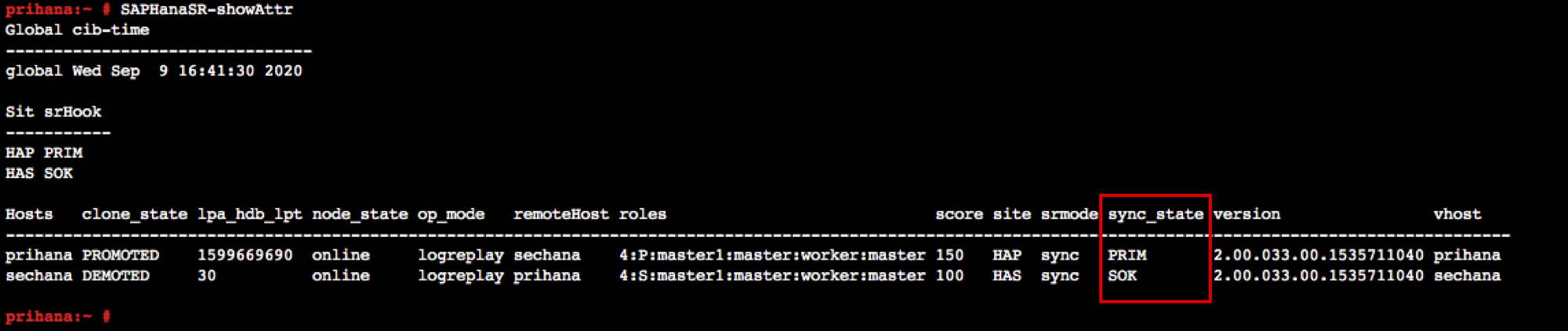
-
clean up the resource status (use root user)
crm resource cleanup rsc_SAPHanaTopology_HDB_HDB00
-
Connect to Bastion Host and check the Dashboard of HAWK web (refer to Lab02)
- You can see that sechana has changed to online status
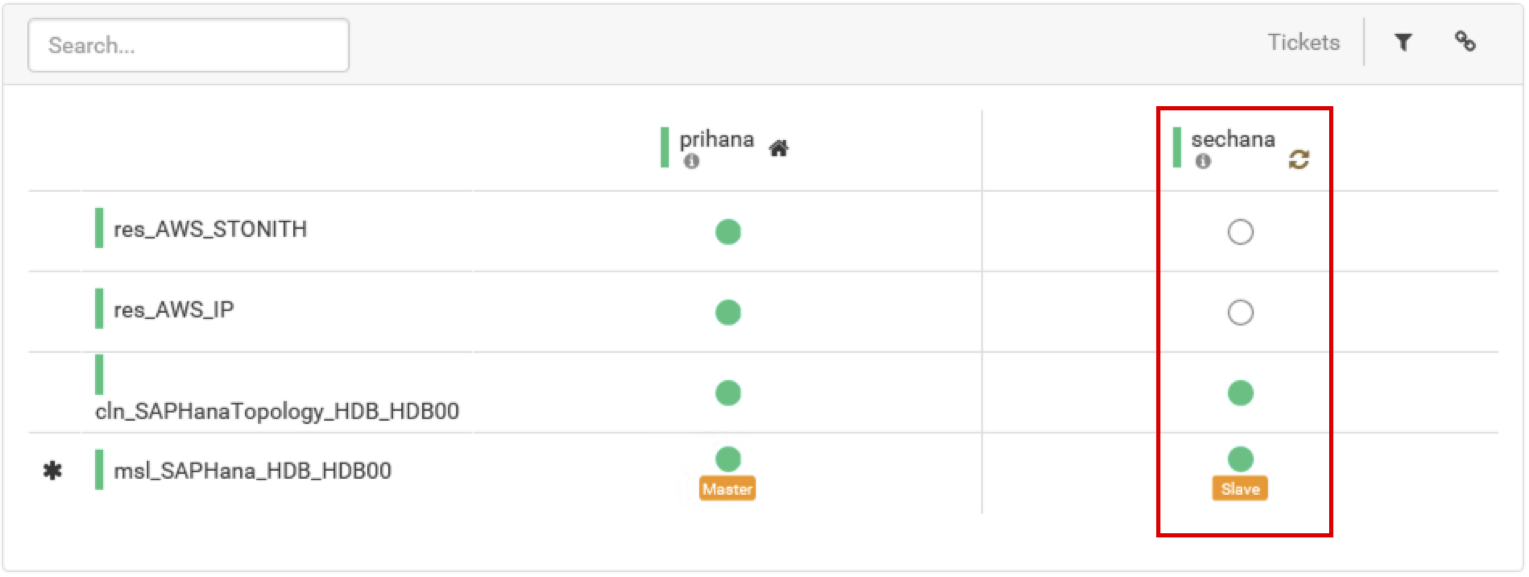
- You can see that sechana has changed to online status
© 2020, Amazon Web Services, Inc. or its affiliates. All rights reserved.